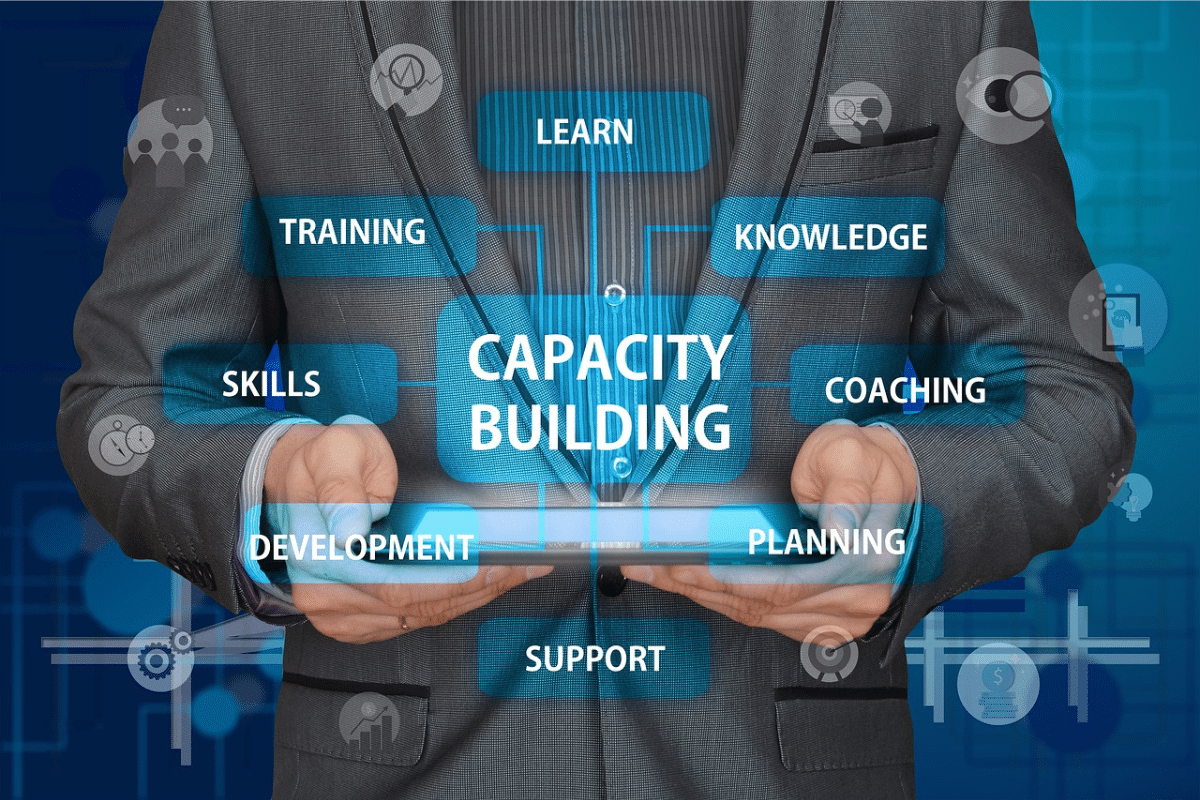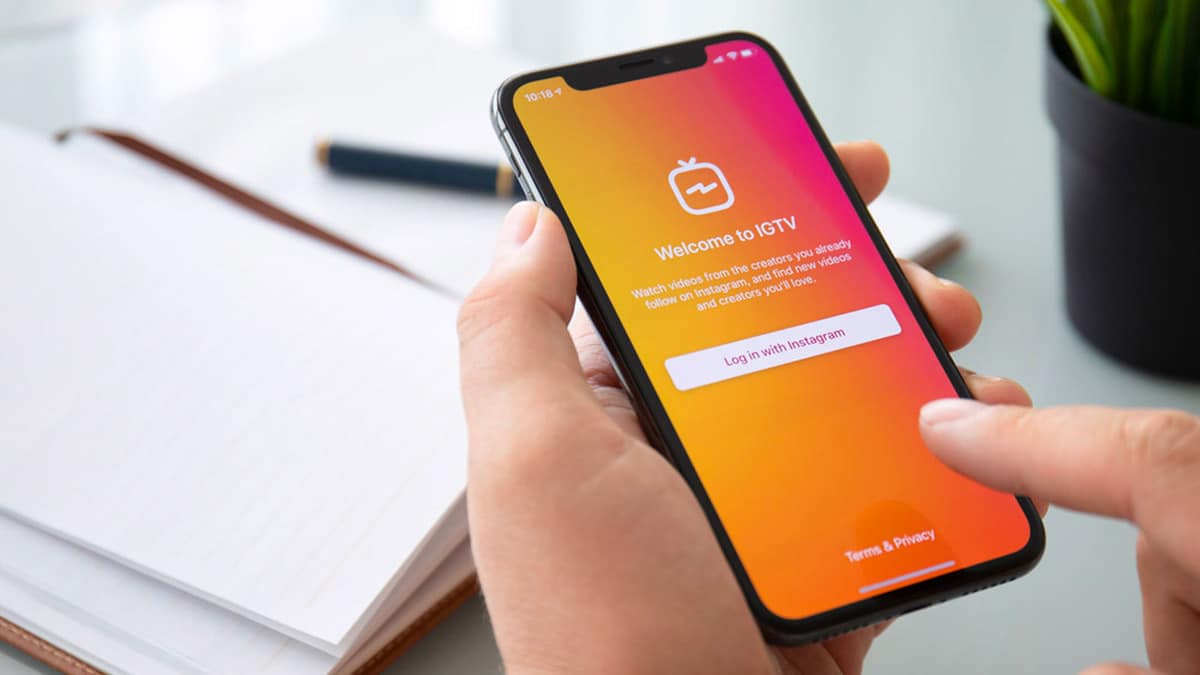Have you ever tried to connect to NordVPN only to find it‘s not working, failing to encrypt your internet traffic or blocking all connectivity outright? Don‘t panic – we‘ll explore proven techniques to get you securely connected.
As an avid streaming fan and long-time NordVPN subscriber myself, I know how frustrating connection issues can be, especially when you rely on their service to access geo-restricted content or keep your browsing secure.
After troubleshooting countless NordVPN problems over the years, I‘ve discovered some simple yet effective solutions that typically get it working again in minutes.
In this detailed guide, I‘ll cover all the common reasons why NordVPN won‘t connect on Windows, iOS, Android, Mac, and Linux devices. I‘ll also provide easy step-by-step instructions tailored to your specific operating system and device setup.
By the end, you‘ll have the tools to quickly diagnose why NordVPN is down and have it back up and running optimally in no time. Let‘s get started bringing NordVPN back to life!
Common Causes of NordVPN Connectivity Issues
Before we dive into OS-specific fixes, it helps to understand the core issues that cause NordVPN to lose connectivity in the first place:
1. Firewall and Antivirus Software Blocking VPN Access
Third party firewalls like NetShield or antivirus programs like McAfee are a leading culprit of VPN disruption. To test if they are blocking NordVPN, temporarily disable these security tools and see if connectivity improves. Just be sure to re-enable them afterwards!
2. Using Incorrect or Outdated Login Credentials
Like most apps, entering the wrong username or password for your NordAccount will prevent a successful NordVPN connection.
I‘ve also had expired or outdated subscription credentials block access, so check your account status. Resetting your password can help resolve login issues.
3. Unstable Internet Connectivity
You can have the best VPN around, but it won‘t connect without stable internet! Check your network strength, restart your router/modem, and confirm your ISP isn‘t having regional outages.
4. Specific NordVPN Server Location is Down
While rare, heavy traffic or maintenance can make individual NordVPN server locations unavailable. Simply switch to another well-performing server to bypass any single point of failure.
5. Out-of-Date VPN Client Apps and Software
Ensure NordVPN apps, network adapters, drivers, operating system, and firmware are all fully updated. Running outdated software often creates incompatibility issues.
6. Incorrect DNS Settings
Improperly configured DNS settings will prevent NordVPN from resolving hostnames and routing your traffic. Double check your DNS addresses match the recommended configuration.
Now let‘s explore how to diagnose and fix connection problems on specific operating systems:
Fixing NordVPN Connection Issues on Windows
Windows is likely the most popular platform for NordVPN users, so what steps should you take when it won‘t connect correctly on a PC?
Confirm You Have Working Internet Access
First, navigate to any website to confirm your base internet connectivity is active before introducing NordVPN. If pages won‘t load, you have bigger issues to resolve first.
Update Your Windows OS, Drivers, and NordVPN App
Outdated VPN clients and network components like drivers or adapters can prevent connectivity. Update to the latest versions.
Toggle Your Antivirus and Firewall Settings
Whitelist and exclude NordVPN from any active firewall or antivirus scanner to remove potential blocking of the VPN connection.
Reset Your Modem and Router
Quickly power cycle your networking equipment as an easy first step to refresh all connections.
Reinstall the NordVPN Windows Application
Corrupt installations of the VPN client can cause problems. Completely removing and reinstalling the app often helps.
Switch VPN Protocols
Try toggling between protocols like NordLynx and OpenVPN or TCP vs UDP connections until you find a variant that succeeds.
Modify Connection Port
Changing the destination port you connect through can resolve conflicts blocking traffic.
Contact NordVPN Customer Support
If you continue struggling to connect, NordVPN has 24/7 chat and email support to help troubleshoot further issues.
Following this structured troubleshooting approach for Windows PCs should get your VPN working properly again.
Troubleshooting NordVPN on macOS Devices
As a lifelong Mac user myself, I know the frustration when NordVPN connectivity fails on macOS. Here are proven tips to get it fixed:
Check Your Network Connection
Use the Network Utility app on macOS to test your overall connectivity before introducing NordVPN variables.
Update Your Operating System and NordVPN App
Keeping your software updated prevents bugs that can block connections. Install the latest versions.
Try Alternate VPN Protocols
macOS supports protocols like IKEv2. Toggle between protocols in NordVPN preferences for a fresh connection.
Review Firewall and Security Settings
Ensure no VPN interference from firewalls like Little Snitch or security tools like Intego.
Reinstall the NordVPN App
A damaged app installation can cause connection issues. Removing and reinstalling NordVPN provides a clean slate.
Reset PRAM and SMC
These firmware resets can resolve software and hardware issues impacting connectivity.
Use NordVPN Diagnostics
Their built-in diagnostic tool can identify specific problems causing connection failures.
With acombination of app troubleshooting, network resets, and OS updates, you‘ll have NordVPN connecting successfully again on macOS.
Getting NordVPN Working on Android Devices
Since Android phones are a common platform for using NordVPN, issues getting connected can really dampen your mobile experience. Here are tips to fix that:
Check Your Wi-Fi and Mobile Data Connection
Weak signal strength or mobile network problems will affect VPN reliability. Confirm you have a strong connection.
Update the NordVPN Android App
Old app versions are a common source of connectivity problems. Install the latest release.
Toggle Airplane Mode
Quickly disabling and re-enabling airplane mode can force a fresh network connection.
Reinstall the NordVPN App
As on desktops, a damaged app installation can prevent proper connectivity. Reinstalling provides a clean slate.
Clear App Data and Cache
Wipe cached NordVPN data and settings in Android‘s App settings to remove any corrupted configurations.
Try Alternate Protocols
Switch between protocols like OpenVPN and Wireguard to correct incompatibilities that block connections.
Contact NordVPN Support
For advanced issues, their 24/7 chat support can provide Android-specific assistance.
With well-configured network settings and an updated NordVPN app, you‘ll stay securely connected on Android.
Troubleshooting iOS Connection Problems
Since NordVPN uses iOS‘s built-in VPN services, getting connected on iPhone or iPad follows slightly different steps:
Hard Reset Network Settings
Go to General > Reset and choose "Reset Network Settings" to refresh all configurations blocking NordVPN.
Update iOS and NordVPN Apps
Like on Android, outdated VPN apps are a prime suspect for connectivity issues on iOS. Update to latest.
Reinstall the NordVPN iOS App
If connectivity problems persist, completely removing and reinstalling the app provides a clean slate.
Try Alternate VPN Protocols
iOS natively supports IKEv2, so try switching from IPsec to IKEv2 if you‘re having issues.
Disable Wi-Fi Assist
This iOS feature can interfere with VPN connections. Turn it off in settings as a troubleshooting step.
Contact NordVPN Support
For advanced troubleshooting, reach out to their 24/7 support team for iOS-specific connectivity assistance.
With a few targeted mobile-centric steps, NordVPN will be flowing smoothly on your Apple devices.
Troubleshooting NordVPN Linux Connection Problems
If you‘re an avid Linux user like me, getting NordVPN working properly on distros like Ubuntu or Mint is crucial.
Confirm Network Connectivity
Use the command line to test your overall internet connectivity before tackling VPN issues.
Update Linux OS and NordVPN App
Old OS builds and VPN apps are a common culprit. Use your package manager to update both.
Review iptables Rules
Excessive firewall restrictions in iptables can block VPN access. Add exceptions for NordVPN ports and services.
Purge and Reinstall the NordVPN App
Fully removing and reinstalling the Linux VPN app can resolve corruption and conflicts.
Switch Protocols
Try toggling between OpenVPN and Wireguard protocols to bypass any protocol-specific connectivity issues.
Flush DNS Cache
Clear cached DNS records with commands like sudo systemd-resolve --flush-caches to refresh name resolution.
Contact NordVPN Support
Their Linux experts can assist with complex troubleshooting if these standard steps don‘t restore connectivity.
With a few targeted troubleshooting techniques, you‘ll have your Linux machine securely routing traffic through NordVPN once again.
Choosing the Right NordVPN Protocol
Beyond device-specific troubleshooting, selecting the optimal VPN protocol can correct "connection refused" errors and other connectivity issues on any platform.
NordLynx (WireGuard)
This next-gen protocol uses WireGuard technology focused on speed and security. Try toggling to NordLynx if you‘re having issues with other protocols. Requires NordVPN v5.0 or higher.
Pros
- Extremely fast connection speeds
- Enhanced security with modern cryptography
- Low resource consumption
- Works even on restricted networks
Cons
- Not available in all countries due to regulations
- No ability to configure ports or encryption settings
OpenVPN TCP vs UDP
OpenVPN is a highly-customizable VPN protocol using either TCP or UDP transport layers:
TCP Pros
- Reliable connections ideal for streaming
- Gets through firewalls easily
- Supports port configuration
TCP Cons
- Slightly slower speeds than UDP
UDP Pros
- Faster speeds with lower overhead
- Effective onrestricted networks
UDP Cons
-Less reliable connections
- Higher latency
Obfuscated Servers
NordVPN‘s obfuscated servers disguise your VPN traffic to bypass blocks and restrictions. Try changing to obfuscated servers if you have connectivity issues.
Pros
- Avoid VPN blocks in countries like China
- Masks VPN use from your ISP
- Allows access on restricted networks
Cons
- Slightly slower connection speeds
- Limited server locations
IKEv2/IPsec
This protocol uses strong encryption and is built into iOS and macOS. Switch to IKEv2 if you‘re struggling to connect using OpenVPN on Apple devices.
| Protocol | Speed | Reliability | Security | Customization |
|---|---|---|---|---|
| OpenVPN UDP | Very Fast | Medium | High | High |
| OpenVPN TCP | Fast | High | High | High |
| NordLynx | Extremely Fast | High | Very High | Low |
| IKEv2/IPsec | Fast | Medium | Very High | Medium |
| Obfuscated Servers | Medium | Medium | High | Low |
Table 1: Comparing NordVPN protocol speed, reliability, security, and customization
By testing out different protocols, you can find the right connectivity settings for your specific usage needs.
When All Else Fails, Contact NordVPN Customer Support
After trying all of these troubleshooting tips, if you‘re still unable to get NordVPN connected, it‘s time to leverage their stellar customer support team via 24/7 live chat or email at [email protected].
I‘d recommend having some key details on hand before reaching out:
- Your device OS and NordVPN app version
- Specific error messages seen
- Network connectivity details (Wi-Fi, mobile data, ISP, etc)
- VPN protocols attempted and relevant settings
- List of troubleshooting steps already tried
With this information, their support team can drill down to quickly diagnose your specific connectivity problem and suggest tailored solutions to get you up and protected.
In my experience, NordVPN‘s support staff are extremely knowledgable and responsive, providing detailed step-by-step instructions in real-time chat to resolve even obscure connection issues.
They also offer a great connection troubleshooting tool you can use to self-diagnose problems before involving support.
So don‘t spend hours pulling your hair out over connection problems – leverage NordVPN‘s stellar customer service for assistance!
Staying Secure and Bypassing Internet Blocks
While no VPN provider offers 100% uptime, a bit of tailored troubleshooting along with support from the experts at NordVPN can have you browsing securely and accessing restricted content again quickly.
As a streaming and privacy advocate who relies on their service daily, I‘m confident these tips will resolve most connectivity issues you may encounter. Just stay persistent until you get NordVPN flowing smoothly again!
With cyber threats growing globally, it‘s more crucial than ever to keep your internet activity encrypted and anonymous via a reputable VPN like NordVPN or ExpressVPN. Don‘t let temporary tech hurdles prevent you from accessing the open internet.
Did you find these troubleshooting steps helpful for fixing your own NordVPN problems? What other connectivity tips would you suggest I cover? Let me know in the comments – I‘m always looking to improve my VPN guides with real-world advice from users like you!