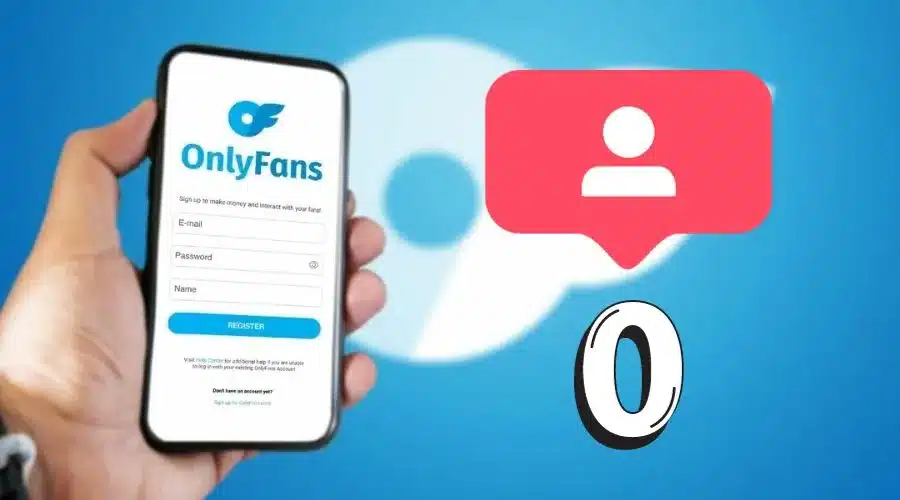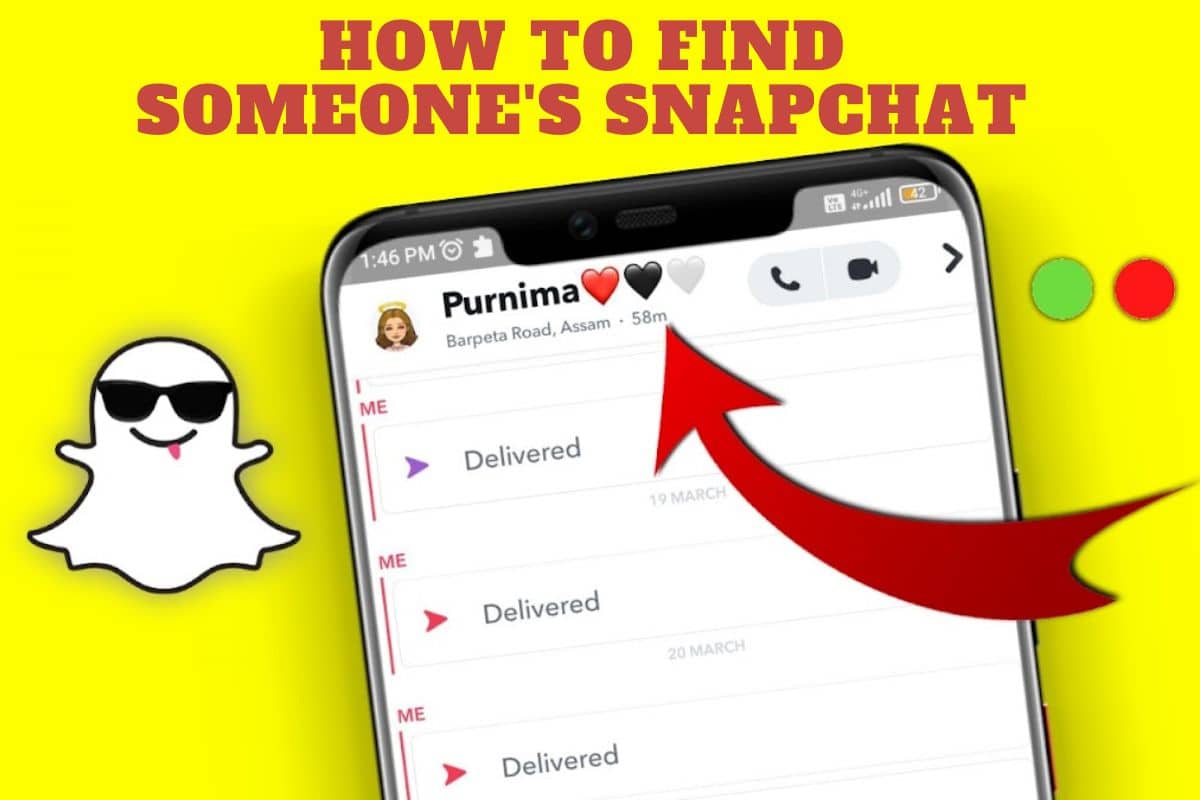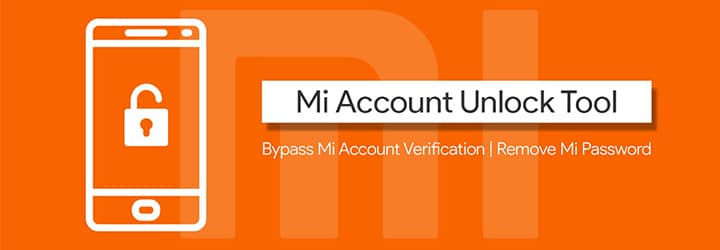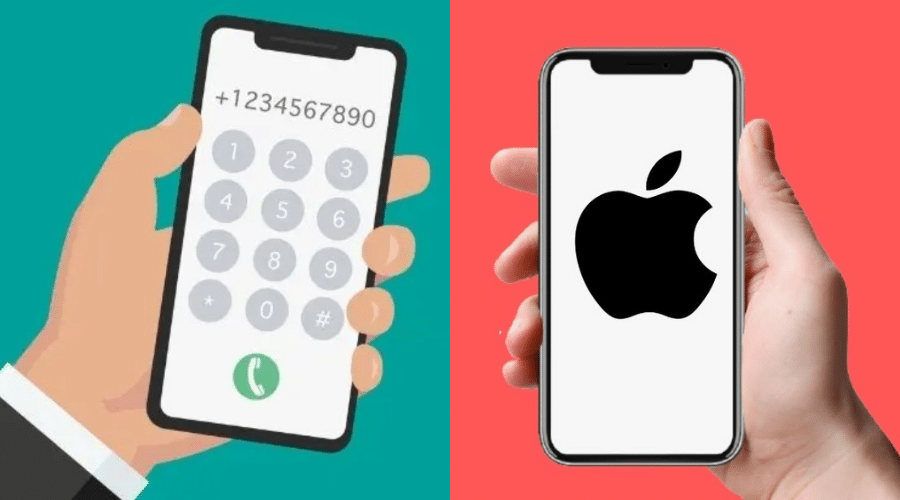Yes, As we all are humans, Our brain is already loaded with tons of information, and it's hard to remember hundreds of passwords, and it feels annoying to ask the password again and again to your neighbors. So, in today's article, we are going to share the three easy tricks from which you can See Saved wifi Password on Android Without Rooting the mobile.
Day by Day, technology has been increasing, and according to a recent survey, 72% of the people in the world are addicted to their Smartphones. Yes, Probably, You Need To Accept it! Now we are in the era where humans can survive without food for up to 3 weeks, but they can't even handle a day without a smartphone.
As smartphones have increased, though we cannot use proper mobile internet connections, we try to switch On/Off data several times, getting frustrated. So most of the people in the World are using wifi for a stable connection. Some people who cannot afford they borrow their neighbor's or friends' wifi and get it connected to smartphones.
How to See Saved wifi Password on Android Without Root
On Android Play Store, there are tons of applications available like wifi Password Show, WPS Tester, wifi Password recovery, wifi Password Viewer, and many more. Without thinking a second, we download their app by attracting their logo and description, but most of them are fake & unauthorized, and some of the apps probably require root access. So we request you not to waste your time on these fake apps, and honestly, in this article, we provided the best methods to find your wifi passwords without rooting your mobile.
Method 1: Using “Router Setup Page” App
Most people don't know this trick, but it is one of the easiest ways to find a wifi Password on your Android mobile without any hassle. We have tried this trick personally, and it worked successfully for almost every router modem. If you are using a wireless router (Home wifi Network), then you can easily find your password with these simple tricks. Just follow the steps given below:
Step 1: First, you need to download the “Router Setup Page” available on Android Play Store and install it.
Step 2: After opening the app, you can see the router login details of the respective modem on the screen (This app will automatically detect your modem type).
Step 3: Now tap on “Press to Update IP,” and you can see the IP Address, i.e., 192.168.0.1 or any.
Step 4: And then, you need to note the User and Password details shown below and click on “Open Router Page. “
Step 5: Then, the IP Address will be opened on your Android Browser/Chrome Browser asking for Username & Password. Enter the Username & Password which you have seen in the app.
Step 6: Many options will be displayed; ignore all these and click on “Wireless” and then click on “Wireless Security.” That's it! Now you can see the Password details and copy them and share them with your friends.
In the same manner, you can manually visit by typing “192.168.1.1” or “192.168.0.1” in any Android Web Browser, and you can enter the Username and Password as most of the default Username & Passwords would be:
User: admin
Password: admin or password
Method 2: Using Share wifi Network
Among all these previous methods, this is the easiest way to find your WiFI passwords on your Android mobile without downloading any app. Most of the new Android devices in the market have this new advanced feature, and many users don't know this trick. So today, we will share this most straightforward method, and I have personally used this trick on my Redmi device & it works on other devices too. So let's see it:
Step 1: First, you need to tap on settings and then click on the wifi option on your mobile.
Step 2: Then, You need to select your connected wifi network and click on it. A QR Code will be displayed, and you can scan the code using any QR Code Reader available on Google Play Store, or take a snapshot of that QR code and transfer it to your laptop or PC and then scan it using your Device.
So that's it! You have done it successfully. We have shown all the possible methods to find your lost Wi-Fi passwords on your Android devices.
See Saved wifi Password on Android With Root.
If you have a rooted phone, then seeing a saved wifi password is hell easier, Follow these simple steps given below, and you can find your wifi password just in 45 Seconds:
Step 1: First, Go to Play Store on your Android mobile and download the ES File Explorer app and install it.
Step 2: After installing the ES File Explorer app, click on the top left menu; you will see the various options, and then enable the Root Explorer option shown in the below image.
Step 3: After enabling, You need to click on the Local option and then on Device.
Step 4: A list of folders will be displayed, and you need to find a directory called /data.
Step 5: After finding the data folder again, you need to find the a /misc folder.
Step 6: Last but not least, you need to find a file with the name /wpa_supplicant.conf.
Step 7: You need to open the file with any text editor; here, we opened it with ES Note Editor.
Step 8: Finally, after opening the file, a list of your saved wifi network username & passwords will be shown in the form of SSID (Network Name) and PSK (wifi Password).
That's it! You have done it, and thus you can view all your saved wifi passwords by rooting your mobile.
Conclusion
Here in this article, we have shown you all the best possible methods, and I hope that this post is quite helpful to find your lost wifi passwords on your Android phone. So please, we honestly recommend you not root your smartphones because you will lose your warranty, and you will suffer in the long run. You can use the above methods which we have mentioned and still if you face any problem or have any doubts, you can leave a comment below and please don't forget to share these tricks with your friends.